Initial setup for the PostfixAdmin mail server
Initial setup for the PostfixAdmin mail server
After logging into your mail server, you will need to go through several steps which are described below.
Add an administrator
Learn more about adding an administrator.
Add a domain name
In order to be able to create email accounts, you first need to add a domain name for your mail server.
Choose option Domain list from the main navigation. During the procedure for adding a domain name you will also determine the the maximum number of aliases and email accounts as well as their quotas.
You can change these settings using the otpion Edit. The screenshot below illustrates server settings.
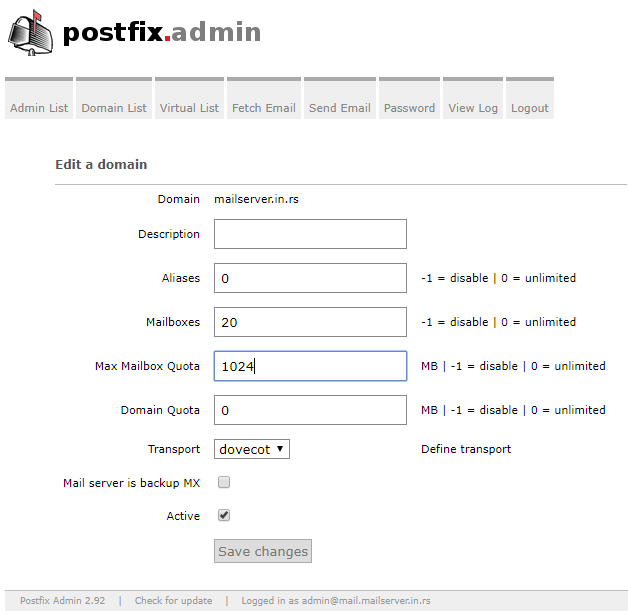
The following parameters are available:
- Domain - enter the domain name (without the www, http://)
- Description - enter your description for this domain, this isn't displayed anywhere else
- Aliases - the maximum number of aliases (virtual email addresses) that will be available for this domain. You can disable this option by entering "-1". if you want to allow unlimited number of aliases for a omain, enter 0.
- Mailboxes - the maximum number of mailboxes (physical email addresses) which you will be ble to create for the domain. You can disable this option by entering "-1". if you want to allow unlimited number of mailboxes for a omain, enter 0.
- Max Mailbox Quota - the maximum quota for the mailbox. In the example above, the quota is set as 1GB. You can disable this option by entering "-1". if you want the quota to be unilimited (i.e. limited by the size of the hard disk), enter 0.
- Domain quota - set the quota for this domain. If you enter 0, all mailboxes will have an unlimite quota, i.e. the only limit will be the size of the hard disk.
- Transport - this option is used to determine the type of email transport. Choose Dovecot since that's the method for local delivery of emails to the users.
- Mail server is backup mx - an advanced option which is used in case you have more than one mail server which are synchronized; this option shouldn't be used.
- Active - click to apply all settings for the domains; you can use this option to activate or suspend all activities for a domain.
- Add default mail aliases - if you check this option, the platform will automatically add these aliases to the mail server: abuse, hostmaster, postmaster, webmaster. In order for the emails with automatically generated aliases to work, it is necessary that you point them to the real physical email accounts.
DNS settings for the mail server
The email serttings for the domain that you have ordered will be automatically set on your server. For every future domain that you add to the server, you will have to use the same MX record so that the email would function properly. Read more about the DNS settings for the email server.