Changing RAM and CPU for a Cloud Data Center server
Note: Bear in mind that when you are increasing the amount of resources for your server you are using the resources allocated to your Cloud Data Center. If all of your Data Center resources have already been allocated, you will need to purchase additional resources before adding them to your individual servers.
Change of CPU or RAM will result in downtime up to 15 minutes.
To change the resources of your Data Cloud Server, plese follow these steps:
-
Choose option Cloud Data Center from the Services menu.
-
Click the name of your server.
-
Click Scale on the right.
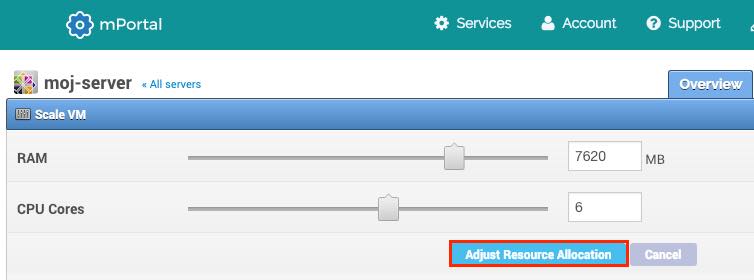
-
RAM - change the amount of RAM memory.
-
CPU Cores - change the number of CPU cores for your server.
Click Adjust Resource Allocation.